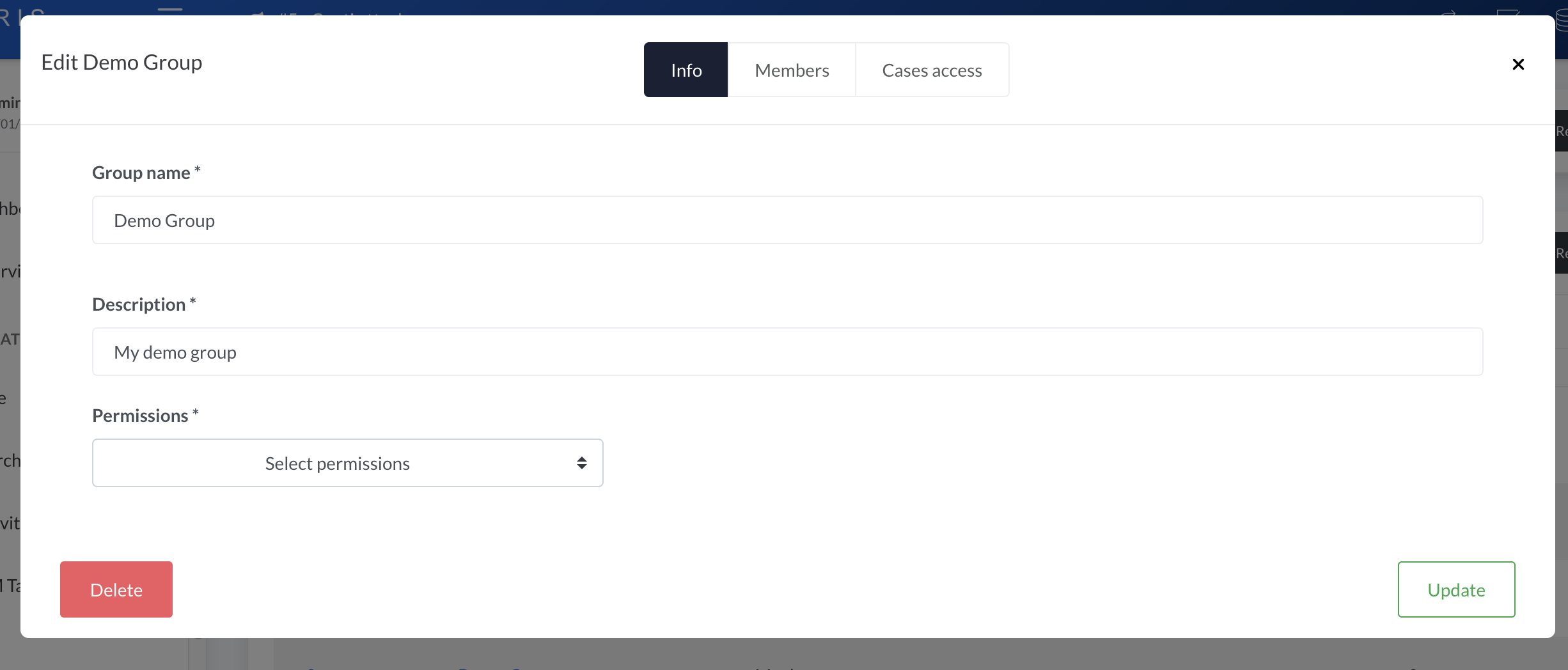Groups
Groups offer the possibility to set case access as well as permissions.
By default two groups are created:
Administrator: users in this group hold theserver_administratorpermission,Analysts: users in this group hold thestandard_userpermission
Both groups are set to give full cases access to the users.
Setting up a new group
Head to the Access Control page and click Add group.
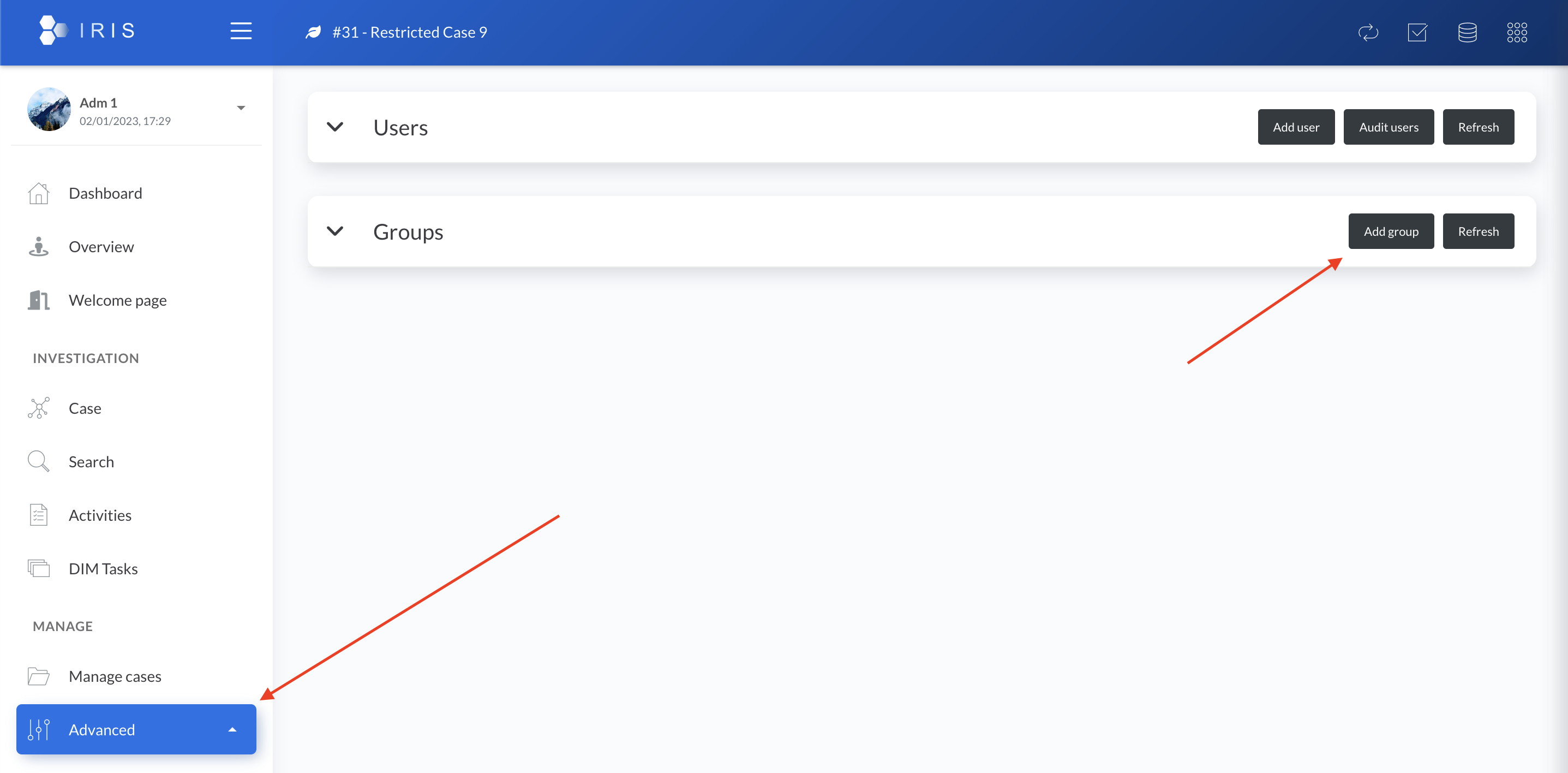
Fill the form. All the fields can be changed later on. The field Group name has to be unique on the IRIS instance.
Access control and members can be set once the group is created.
Configuring the group
The group can be configured once created by clicking on it in the list.
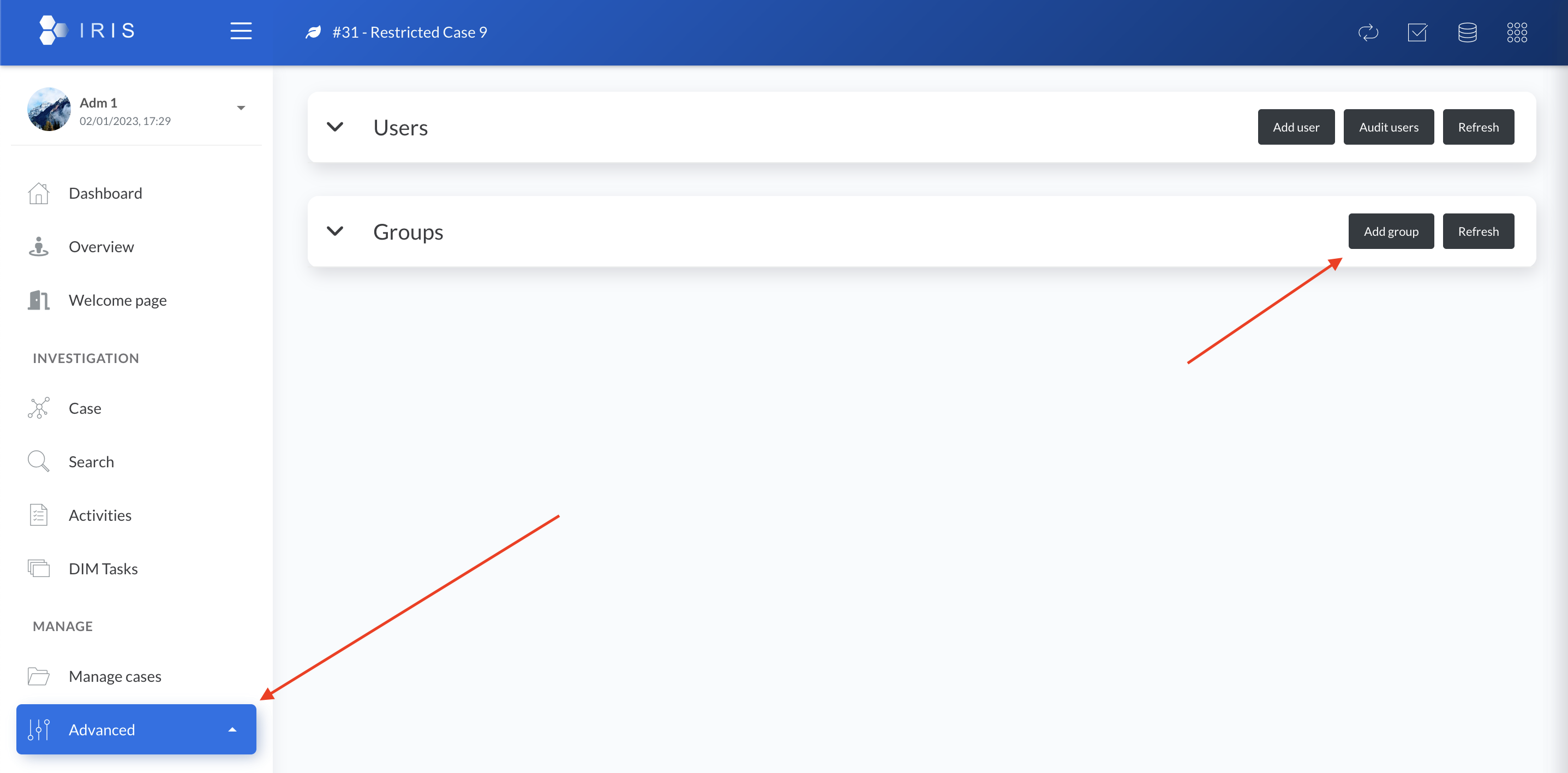
Users
Adding users to a group
To add users to the group, go to the Members tab and click Manage.
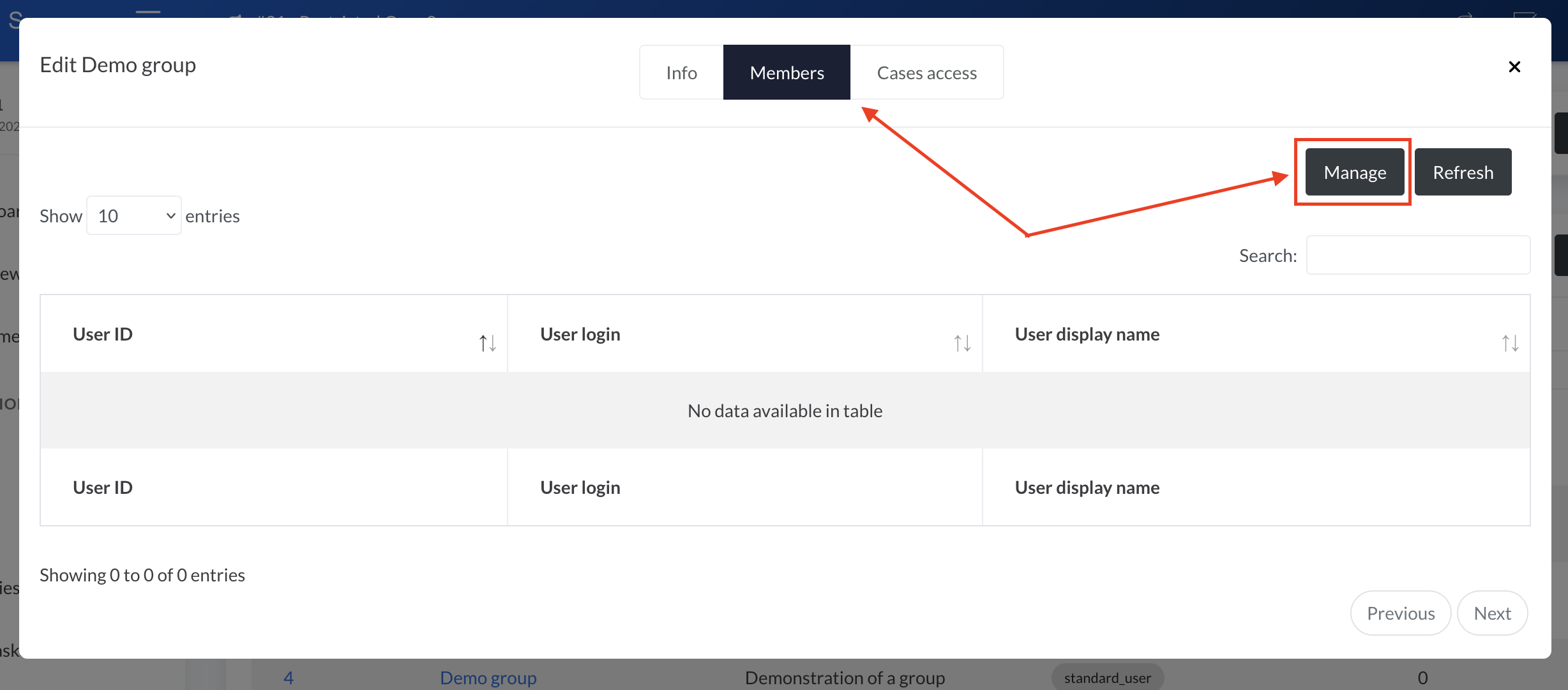
The User Manager should load and offers a list of users that can be added to the group. Select all the users you want to add to the group and press Save.
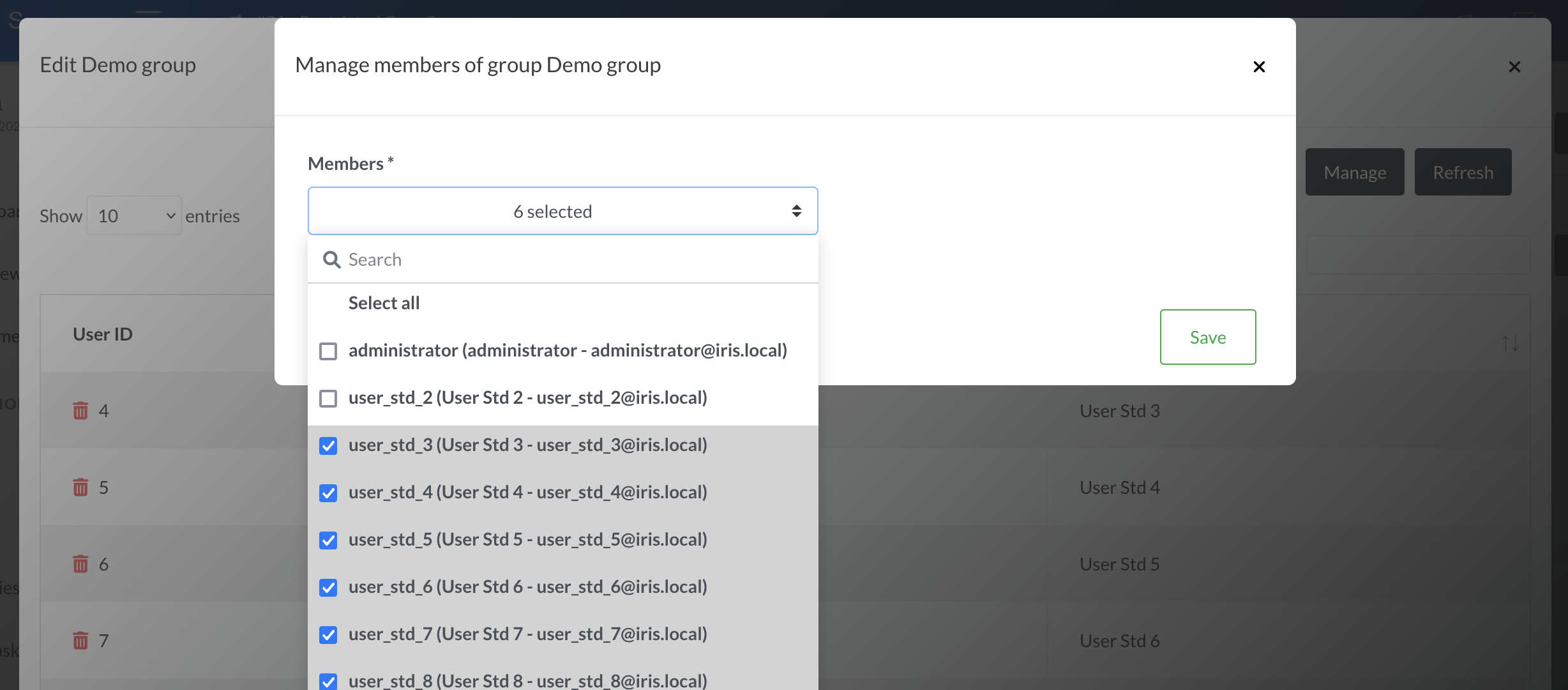
Permissions computation
When a user is added/removed to a group, its effective cases access are recomputed. Depending on the number of cases and users added/removed this can take some time. This process helps reducing the DB load when using IRIS during normal operation.
Removing users from a group
To remove users from the group, go to the Members tab and click Manage.
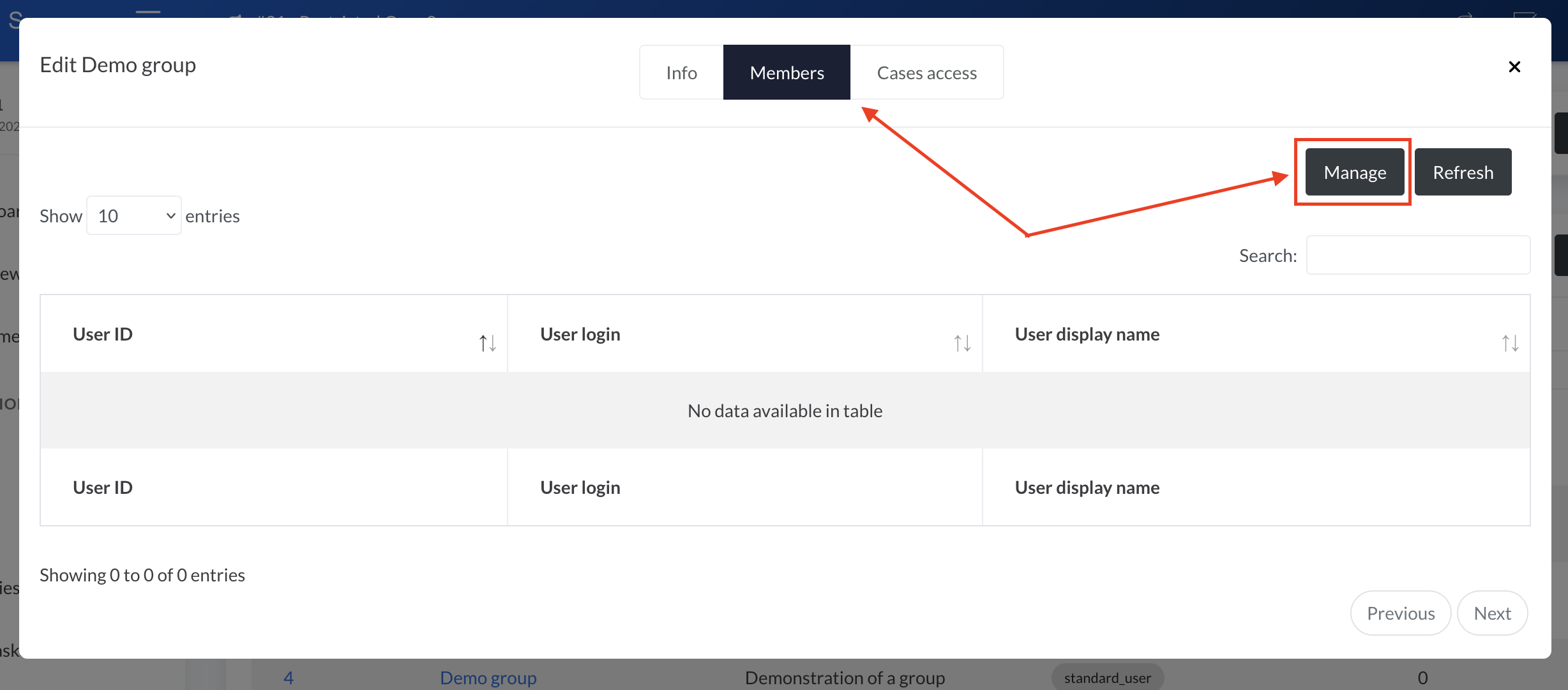
The User Manager should load and present a list of both users already in the group as well as the ones that can be added. To remove one or more users, un-tick them from the list and press Save.
Alternatively, a user can be directly removed from within the group manager. Click on the red trash next to the user to remove and confirm the deletion.
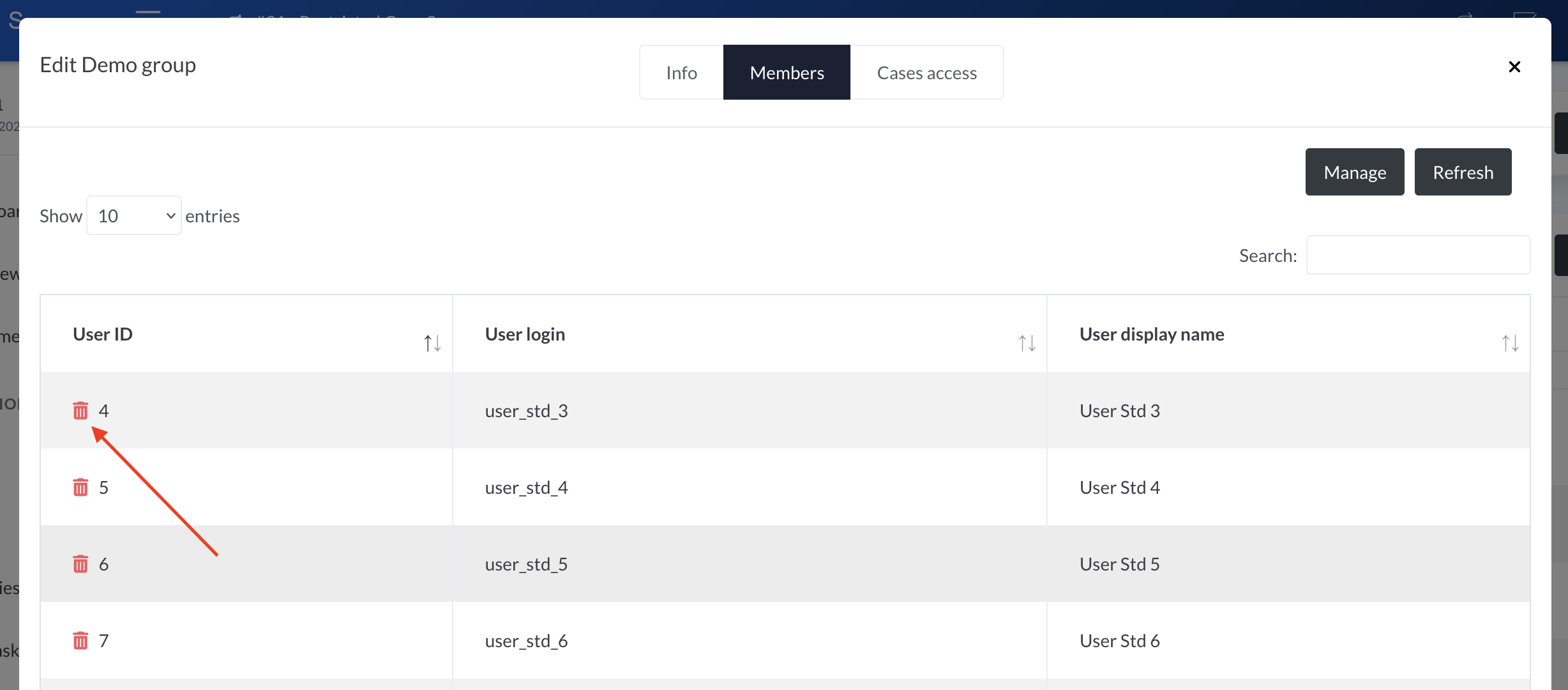
Cases
Adding cases to the group
Access to one or multiple existing cases can be granted to a group. From within the Group Manager, go to the Cases Access tab and click Set case access.
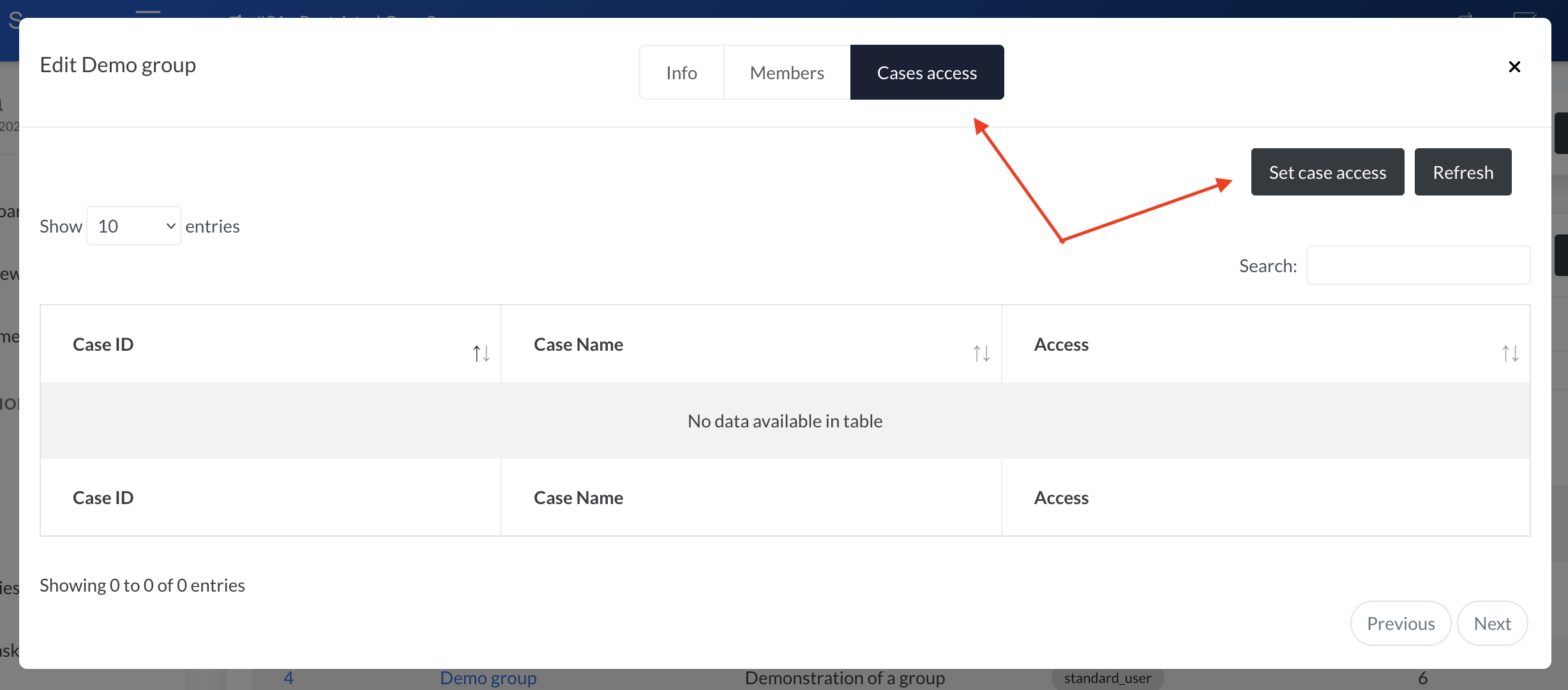
The Cases Access Manager loads and gives the possibility to set the access to one or more cases.
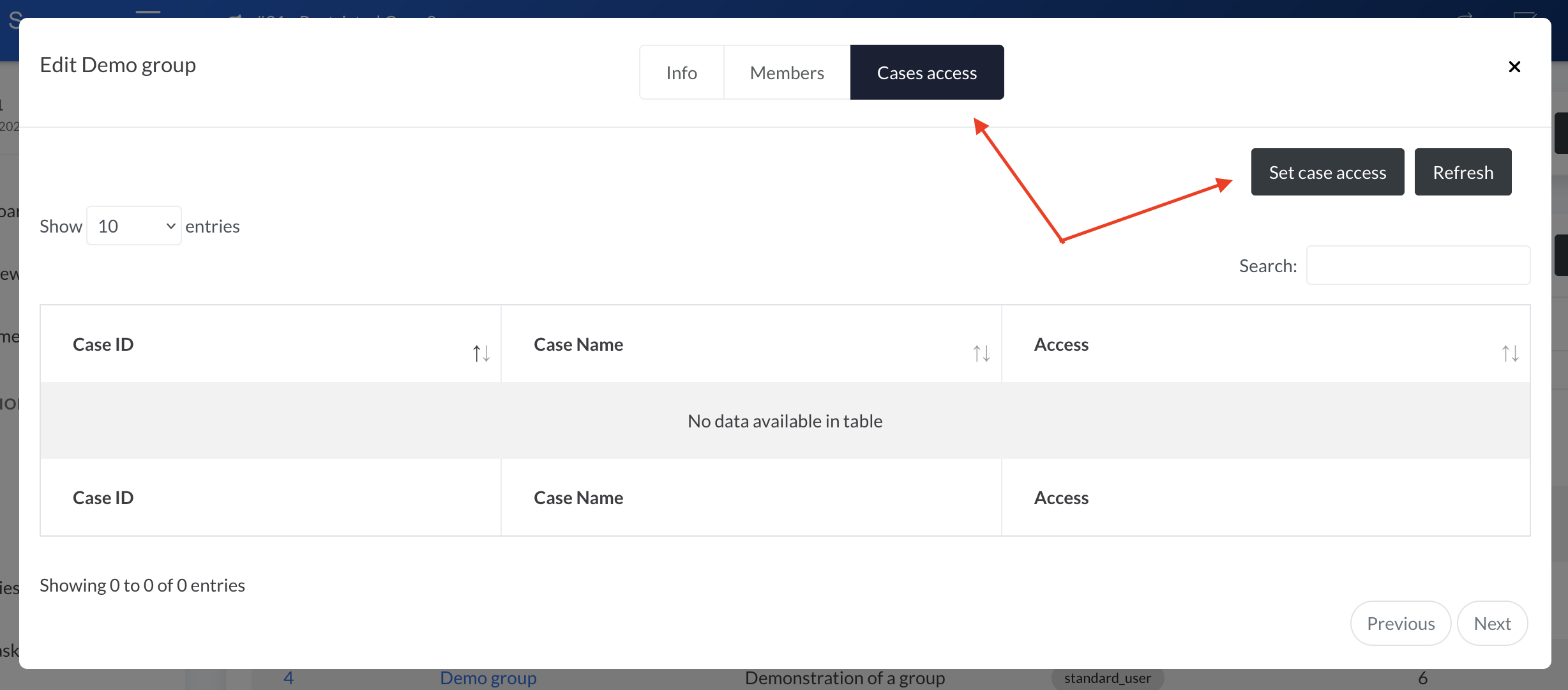
Three choices of access are offered:
deny_all: No access at all to the case. The users won't even see the case listed,read_only: Read-only access to the case. The users can see everything related to the case(s) but cannot change anything,full_access: Read-Write access to the case. The users can see and change everything related to the case.
Once the desired access is selected, press Set access.
Permissions computation
As for the addition of users, when a case is added/removed to a group, all the users' effective cases access are recomputed. Depending on the amount of cases added/removed and number of users this can take some time. This process helps reducing the DB load when using IRIS during normal operation.
Removing cases from the group
From within the Group Manager, go to the Cases Access tab. Click on the red trash next to the case to remove and confirm the deletion.
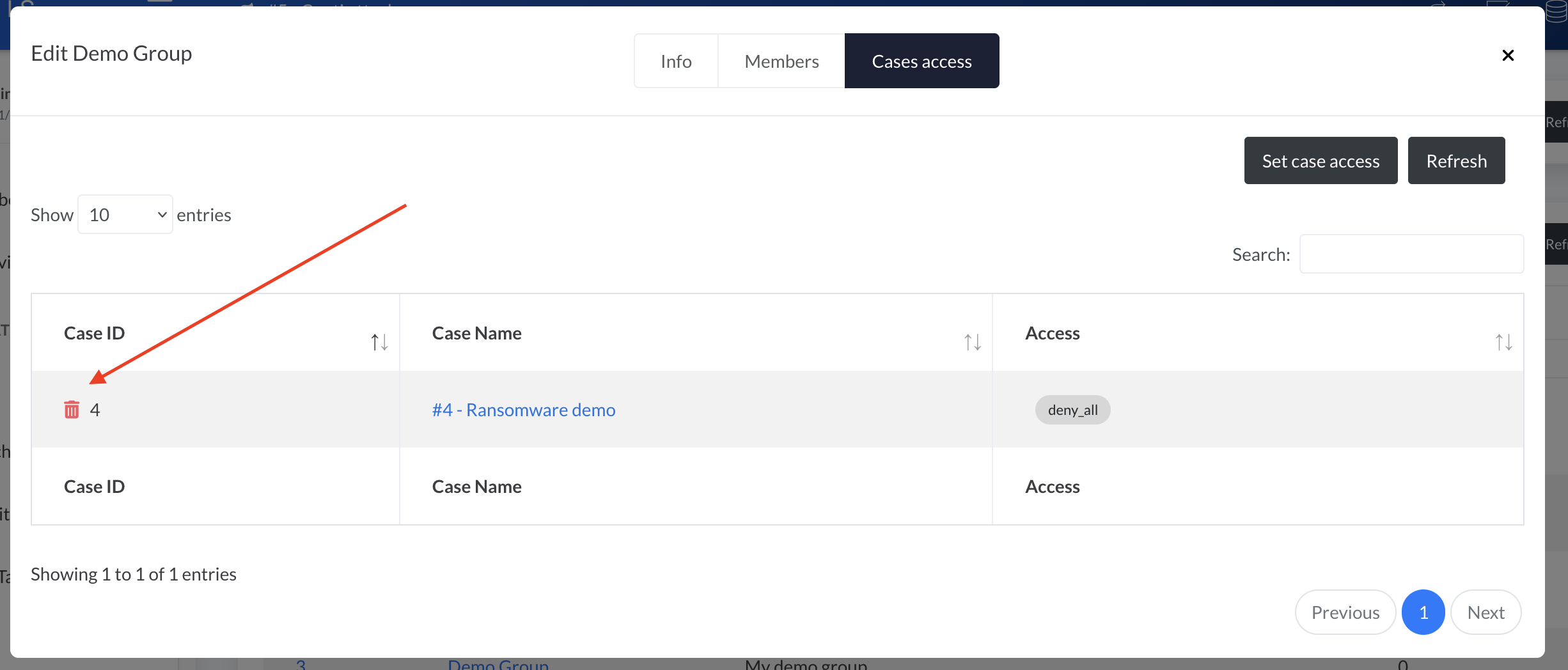
Removing a group
A group can be deleted by clicking on its name in the list and then Delete at the bottom of the Info tab.